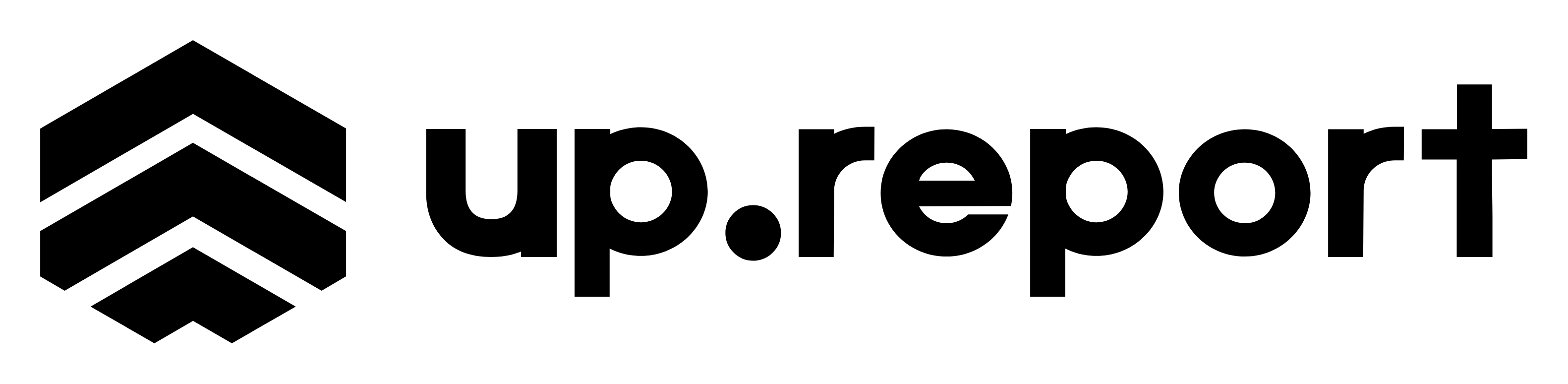Notification Types
UpReport provides multiple notification channels to ensure the right people get the right information at the right time.
👥 Team Notifications
Internal alerts for your team when incidents occur or status changes.
- • Incident creation alerts
- • Component status changes
- • Check failures and recoveries
- • Maintenance reminders
📧 Customer Notifications
Public notifications sent to status page subscribers.
- • Incident updates
- • Maintenance announcements
- • Service restoration confirmations
- • Component-specific alerts
Notification Channels
Standard notification method for all plans.
- • Team member alerts
- • Subscriber notifications
- • Incident summaries
- • Maintenance reminders
SMS
Urgent alerts for Business+ plans.
- • Critical incident alerts
- • High-priority status changes
- • Emergency maintenance
- • Escalation notifications
Slack
Team collaboration for Professional+ plans.
- • Channel notifications
- • Direct messages
- • Rich message formatting
- • Interactive buttons
Setting Up Team Notifications
Email Notifications
- Go to Organization Settings → Team Members
- Click on a team member to edit their notification preferences
- Select which events should trigger email notifications
- Choose notification frequency (immediate, daily digest, weekly summary)
- Set timezone preferences for accurate timestamps
- Save changes
📧 Email Notification Events
- Incident created
- Incident updated
- Incident resolved
- Component status changed
- Check failed
- Check recovered
- Maintenance scheduled
- New subscriber
Slack Integration Setup
- Navigate to Organization Settings → Integrations
- Find the Slack section and click "Connect to Slack"
- Authorize UpReport in your Slack workspace
- Select channels for different notification types
- Configure notification rules and filters
- Test the integration with a sample notification
Customer Notification Management
Manage how and when your customers receive notifications about service status changes.
Subscriber Management
✅ Subscription Options
- • All incidents and maintenance
- • Critical incidents only
- • Specific component subscriptions
- • Maintenance notifications only
- • Custom frequency settings
🔧 Admin Controls
- • View all subscribers
- • Export subscriber lists
- • Manage unsubscribes
- • Send test notifications
- • Monitor delivery rates
Notification Templates
Customize the email templates used for customer notifications to match your brand and communication style.
📧 Incident Notification Template
Customize the subject line, header, and content for incident notifications.
🛠️ Maintenance Notification Template
Personalize maintenance announcement emails and reminders.
✅ Resolution Template
Configure emails sent when incidents are resolved and services restored.
Notification Limits by Plan
| Plan | Monthly Notifications | SMS | Integrations | |
|---|---|---|---|---|
| Launch | 100 | ✓ | ✗ | ✗ |
| Professional | 1,000 | ✓ | ✗ | ✓ |
| Business | 4,000 | ✓ | ✓ | ✓ |
| Enterprise | Unlimited | ✓ | ✓ | ✓ |
📊 Understanding Notification Counts
Each individual notification sent counts toward your monthly limit. For example, if you have 50 subscribers and send an incident update, that counts as 50 notifications.
Advanced Notification Features
🚨 Escalation Rules
Automatically escalate critical incidents to senior team members.
- • Time-based escalation
- • Severity-based routing
- • On-call schedule integration
- • Multi-level escalation paths
🌙 Quiet Hours
Set quiet hours to avoid non-critical notifications during off-hours.
- • Configurable time windows
- • Timezone awareness
- • Critical override options
- • Weekend scheduling
🧠 Smart Grouping
AI-powered notification grouping to reduce alert fatigue.
- • Related incident grouping
- • Batch status updates
- • Intelligent deduplication
- • Context-aware summaries
🔗 Custom Webhooks
Send notifications to any endpoint for custom integrations.
- • Custom payload formatting
- • Retry logic and fallbacks
- • Signature verification
- • Event filtering
Notification Best Practices
✅ Do
- • Set up different channels for different priorities
- • Test notifications before going live
- • Use clear, actionable subject lines
- • Include relevant context and next steps
- • Monitor notification delivery rates
- • Respect subscriber preferences
❌ Don't
- • Send too many non-critical notifications
- • Use technical jargon in customer emails
- • Forget to update notification status
- • Ignore bounce rates and unsubscribes
- • Use the same channel for all alert types
- • Skip testing after configuration changes