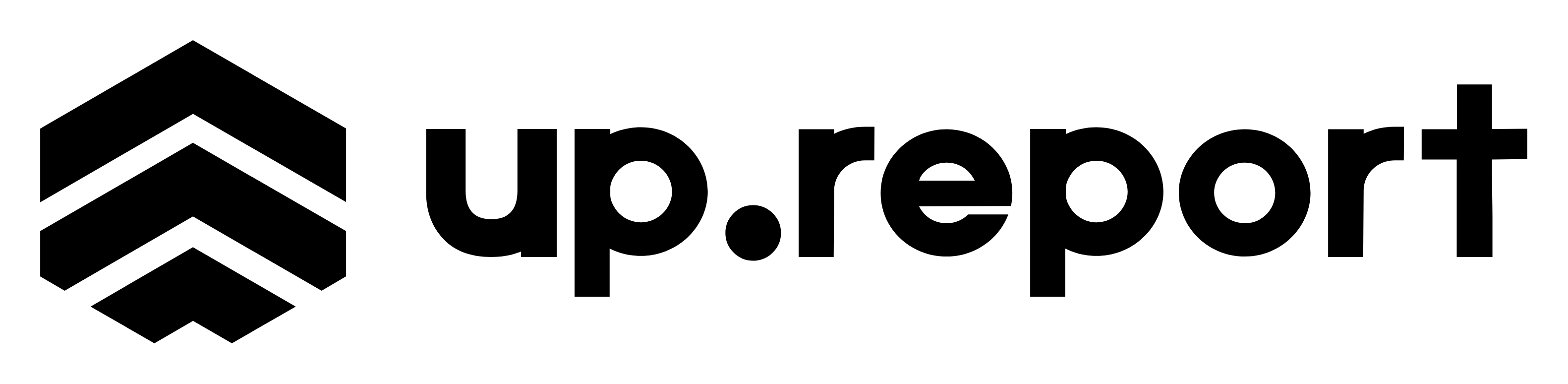What are Status Pages?
Status pages are public-facing dashboards that show the real-time operational status of your services. They provide transparency during outages and help build trust with your customers by proactively communicating service health.
Why Status Pages Matter
- Reduce Support Tickets: Customers can check service status before contacting support
- Build Trust: Transparent communication during incidents increases customer confidence
- Professional Image: Shows you're prepared and take service reliability seriously
- Subscriber Updates: Automatic notifications keep stakeholders informed
Creating Your First Status Page
Step 1: Basic Setup
- Sign up for UpReport and choose your subdomain (e.g., yourcompany.up.report)
- Navigate to Status Page Settings in your dashboard
- Add your company name and description
- Upload your logo and choose brand colors
- Set your timezone for accurate incident timestamps
💡 Pro Tip: Subdomain Selection
Choose a subdomain that's easy to remember and share. Common patterns include:
- • status.yourcompany.com (with custom domain)
- • yourcompany.up.report (default)
- • health.yourcompany.com
Step 2: Adding Components
Components represent the different services or systems you want to monitor and display on your status page.
🌐 Common Components
- • Website
- • API
- • Dashboard
- • Mobile App
- • Payment Processing
- • Email Delivery
- • File Storage
- • Authentication
📝 Component Best Practices
- • Use customer-facing names
- • Group related services
- • Order by importance
- • Keep descriptions clear
- • Consider user impact
Customization Options
🎨 Branding
-
Logo Upload: Display your company logo prominently
-
Color Scheme: Match your brand colors
-
Custom CSS: Advanced styling options (Professional+)
-
Custom Domain: status.yourcompany.com (Professional+)
📄 Content Options
-
Page Title: Customize the main heading
-
Description: Brief explanation of your services
-
Contact Info: Support links and social media
-
Footer Text: Additional information or disclaimers
Status Page Layout
Your UpReport status page follows a clean, professional layout that's easy for customers to understand:
🔝 Header Section
Company logo, name, and overall status indicator (All Systems Operational / Issues Detected)
⚡ Current Status
Real-time status of all components with color-coded indicators (green, yellow, orange, red)
🚨 Active Incidents
Current ongoing incidents with updates and resolution progress
🛠️ Scheduled Maintenance
Upcoming maintenance windows with dates and expected impact
📊 Uptime History
90-day uptime chart showing historical reliability for each component
📧 Subscribe for Updates
Email subscription form for customers to receive incident notifications
Custom Domains (Professional+)
Professional and higher plans include custom domain support, allowing you to host your status page on your own domain for a more professional appearance.
Setting Up Custom Domain
- Go to Status Page Settings → Custom Domain
- Enter your desired domain (e.g., status.yourcompany.com)
- Add the provided CNAME record to your DNS settings
- Wait for DNS propagation (typically 1-24 hours)
- UpReport will automatically provision an SSL certificate
- Your status page will be available on your custom domain
Popular Domain Patterns
status.company.com
Most common
health.company.com
Alternative
uptime.company.com
Clear intent
Subscriber Management
Allow customers and stakeholders to subscribe to your status page for automatic notifications about incidents and maintenance windows.
Subscription Options
- • Email notifications
- • SMS notifications (Business+)
- • Webhook notifications
- • RSS/Atom feeds
- • Component-specific subscriptions
Notification Events
- • Incident created
- • Incident updated
- • Incident resolved
- • Maintenance scheduled
- • Maintenance started/completed
Status Page Best Practices
✅ Do
- • Keep component names customer-friendly
- • Update status promptly during incidents
- • Use clear, non-technical language
- • Test your status page regularly
- • Include subscription options
- • Share your status page URL publicly
❌ Don't
- • Use internal system names
- • Leave incidents unresolved
- • Overload with too many components
- • Forget to update maintenance status
- • Hide your status page from customers
- • Use technical jargon in updates